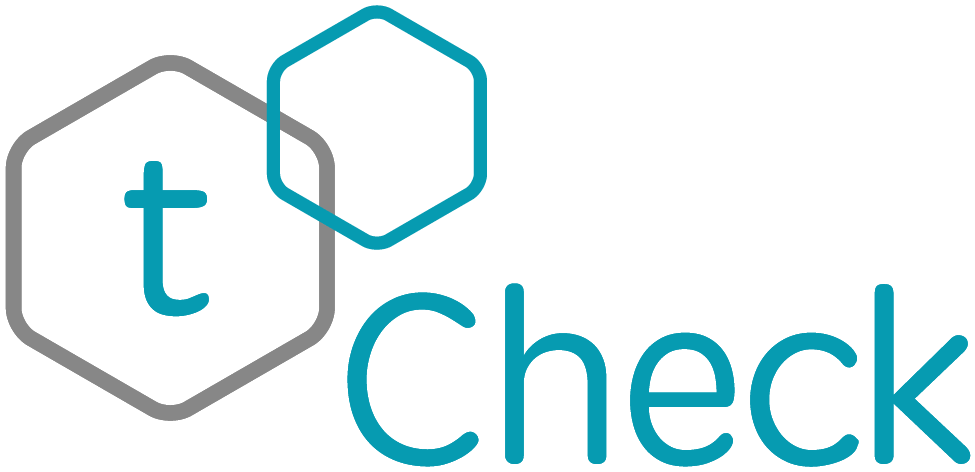All Purple - Device Firmware Update (DFU) mode:
Purple lights indicate that the device is ready for a firmware update. If a previous firmware update process was interrupted and only partially completed, the device will start up with all purple lights and the only way to turn off your device is to remove the batteries.
To complete the firmware update process, start your tCheck mobile app and ensure that you have a good Internet connection. See Is an internet connection required? for more information.
- Tap the gear icon (Settings) at the top left corner
- Tap "Check for firmware updates" or "Check for app update".
- Select your device and follow the prompts to complete the firmware update process
Make sure you complete the process before turning off your device or mobile device. Once the process has been completed you should see all green lights briefly and then blue-blue-green.
If you have done all of the above and still can't get out of DFU/update (purple lights) mode, please contact Customer Support.