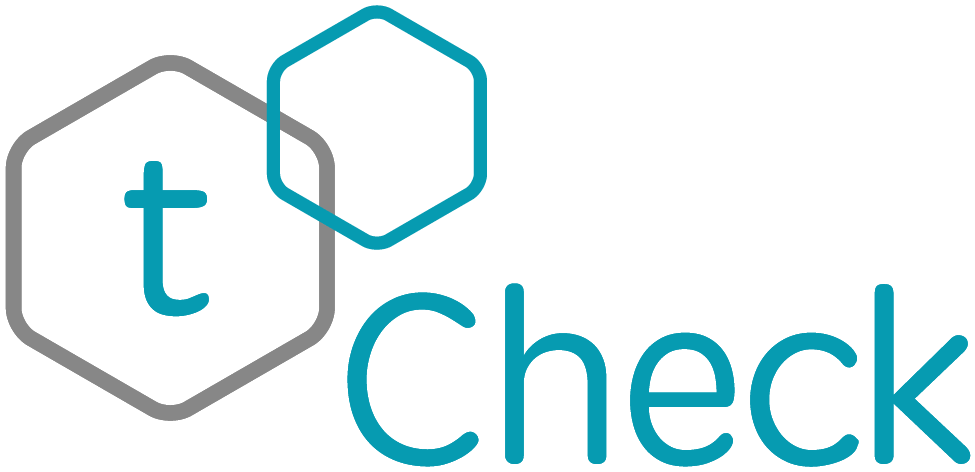HOW TO - Reset Password
Resetting your password should be no problem. Please make sure you are following the steps below and note the troubleshooting tips at the end.
- On your mobile device, open up the tCheck app.
- Enter your email address. Be careful to type this correctly - this is where the reset link will be sent.
- Enter a wrong/fake password, or leave the password field empty, and tap the LOGIN button.
- The app will prompt you, if reset is desired, tap YES, otherwise tap no to retry.
- Using your mobile device - check your email account.
- Open the email message from noreply@app.mytcheck.com and follow the link.
- The app will open to a special screen allowing you to create and confirm a new password. <<There are NO requirements so create something you will remember>>
- The app will return to the login screen, and you can use the new password to log in.
Troubleshooting:
- If you don't receive an email at the address you supplied at the login address screen - check your SPAM folder for an email from noreply@app.mytcheck.com
- Did you provide the correct email address? Check for typos
- Did you register with a different email? If so, check that inbox
- DO NOT open the email from your laptop or desktop computer
Check out our FAQ pages for more information and helpful tips!